Instructions to Personalize Facebook Messenger's Chats
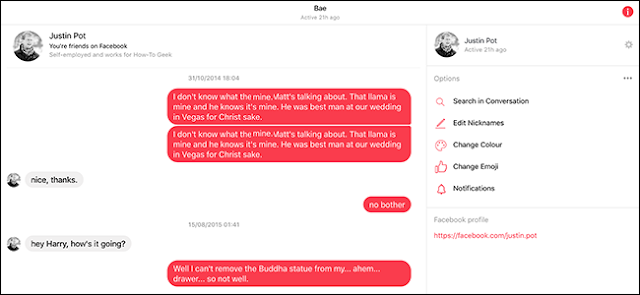
Facebook Messenger is one of Facebook’s better features. You might not realize that you can customize the nicknames, colors, and the “Like” emoji of any of your Facebook Messenger Chats.
This might seem like a bit of a gimmick, but it’s actually really useful if you’ve got a few different group chats going, or want to make sure you can’t accidentally message the wrong person. Here’s how to do it.
On the Web
Head to Facebook and open a chat you want to customize, then click on the Gear icon in the top right.
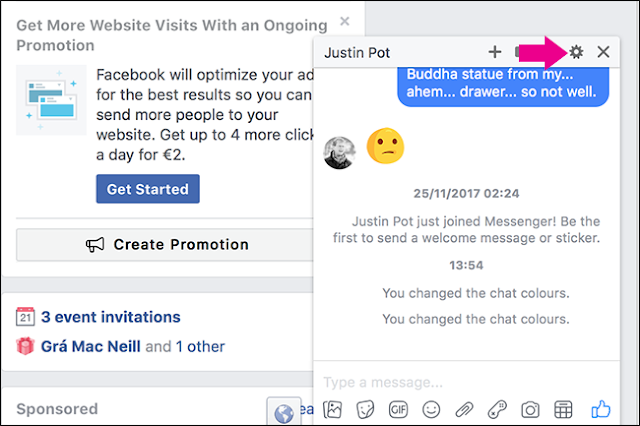
There are two options we’re interested in here: Edit Nicknames and Change Color.
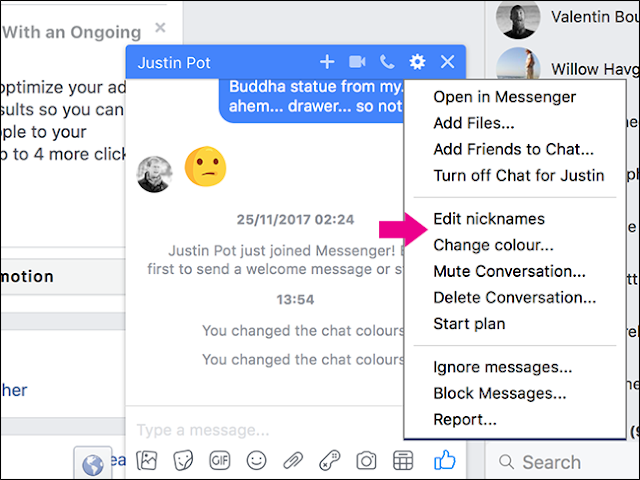
Let’s start with Edit Nicknames. Click it, and you can then assign a nickname to any participant in the chat. Select the person who’s nickname you want to change.
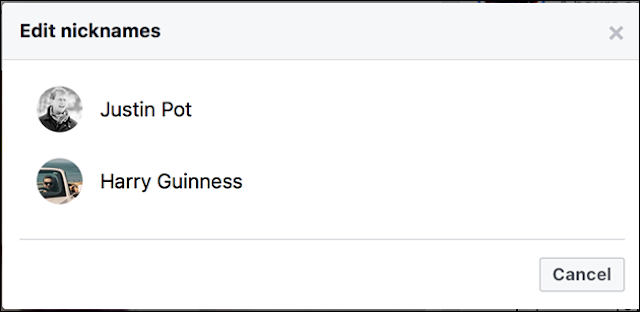
And then give them an appropriate nickname. Click Save to save it.
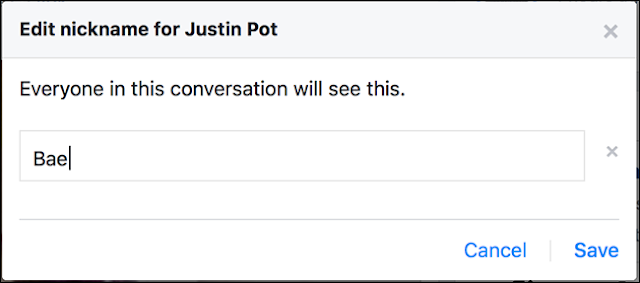
Next, go back to options and select Change Color.
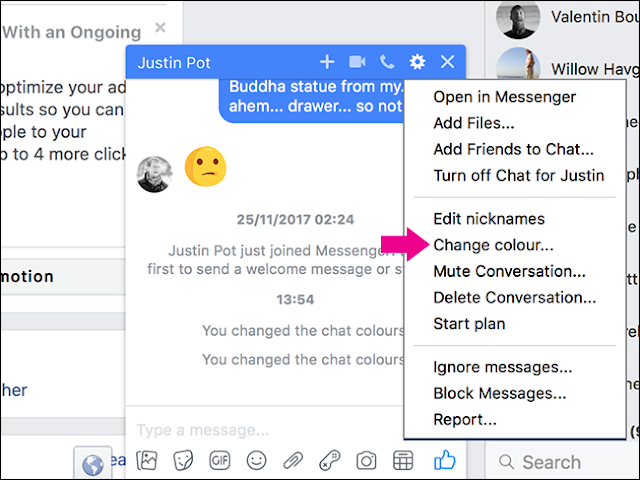
There’s a good range of options to choose from.
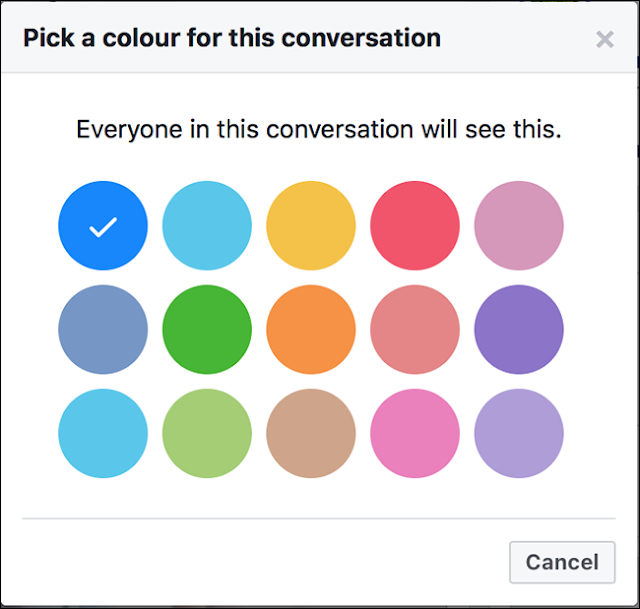
Personally, I’m a fan of the fetching pink. Doesn’t this look much better?
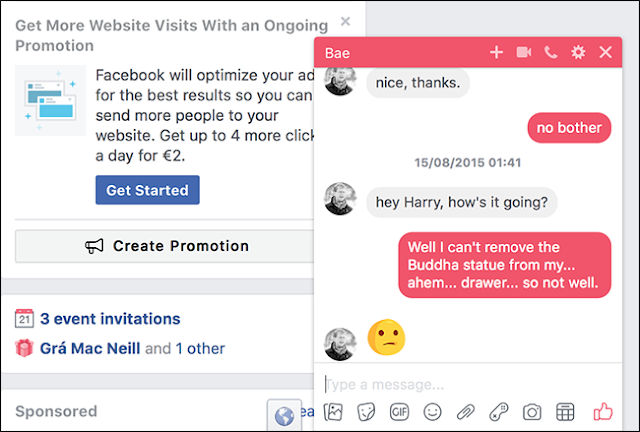
To change the Like Emoji, go back to Options and then select Open in Messenger.
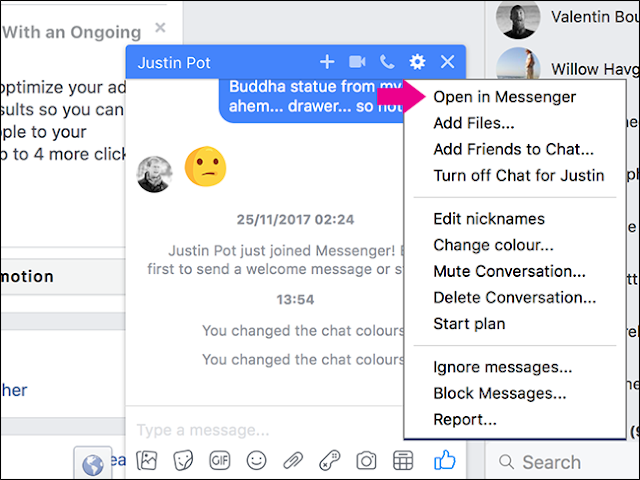
In the sidebar, select Change Emoji. If you haven’t already, you can also change the nicknames and chat color from here.
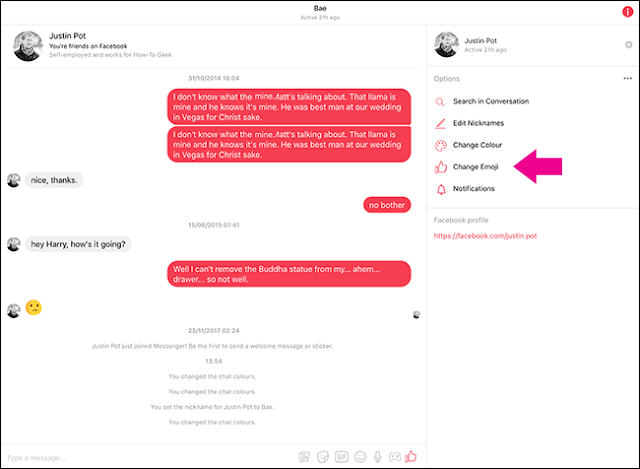
Once again, there’s quite a few options.
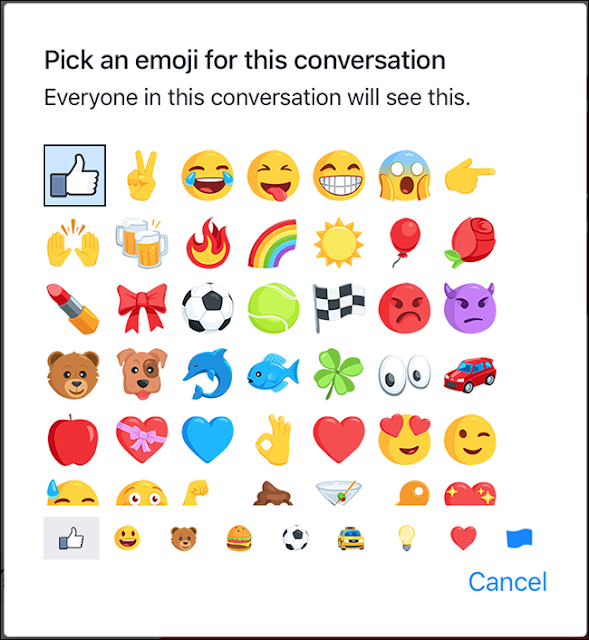
I’m partial to the Rose.
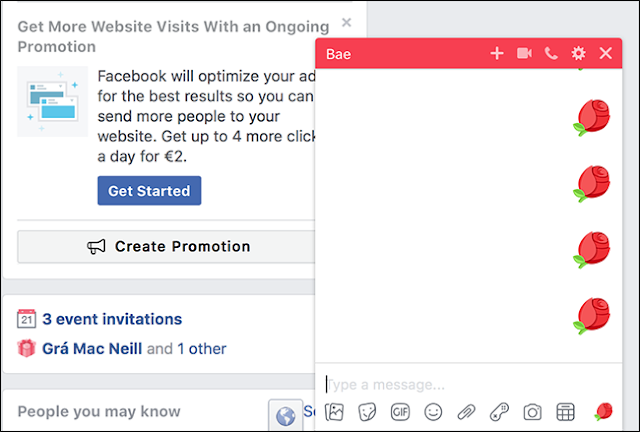
With all that done, this chat is certainly a lot more personalized.
From the Facebook Messenger App
Open a chat you want to customise and tap the person’s name at the top on iOS, or the I icon on Android.
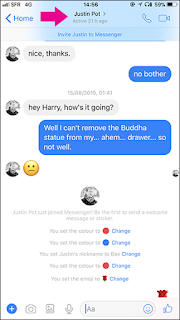
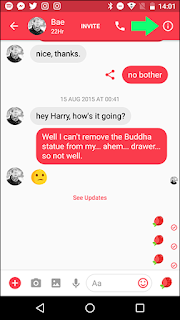
This brings up the options menu.
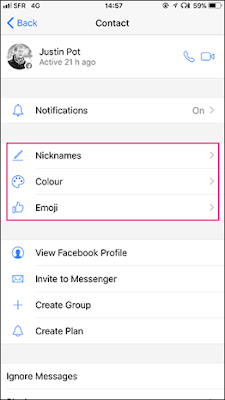
Once again, there are three options we’re interested in changing: Nicknames, Color, and Emoji. Select each option and make the changes you want.
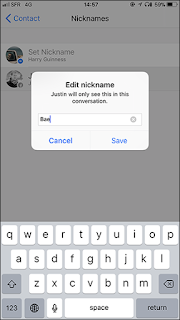
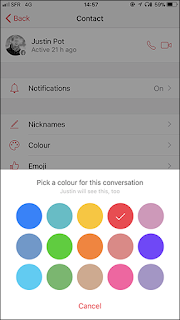
Isn’t this so much better now?
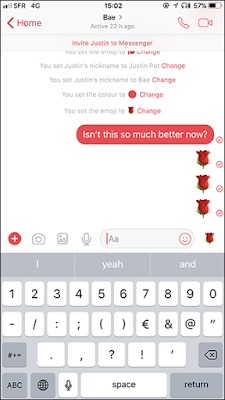



Komentar
Posting Komentar